
"Live" Mode
There is special mode in MPC which is called "Live". In this mode Media Player Classic "plays" video and sound from capture devices - TV-tuners, web-cameras, VIVO-videocards and another. This mode works with any devices, which have installed and working WDM drivers on your system.
To turn this mode on, go to File → Open Device. There will be a window like one on the picture below with the list of devices installed on your system:
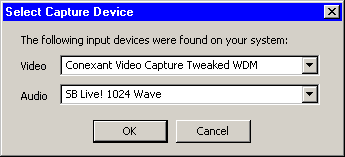
Select proper device, country code (for correct sygnal type) and press ╬╩. There must be a picture coming from your card. Channel switching is done by buttons of next/previous file in playlist.
If you have Terratec Cinergy or other capture card with the sound output independent from sound card, audio device field can be left blank. Unfortunately, channel tuning is available only through the WDM-driver interface now.
Videocapturing
MPC also allows you to capture video & audio in AVI, OGG Media, Matroska or DirectShow Media. You need to open capturing panel for this (View → Capture or Ctrl-8)
 |
||
 |
 |
|
 |
||
Video group
You can select input device, framerate, colorspace, size of frames here. In case of manual setting of framesize don't forget to press Set button in order to save settings. Because of some problems the capture size is not saved between sessions. This would be fixed, i hope.
When image size is more than 288 lines, deinterlace filter is loaded for preview (YUY2/UYVY/YV12/I420/IYUV colorspaces supported).
If video capture device offers only one format (320x240 for example), MPC adds some other standard resolutions to this list.
Audio group
You can select mixer input here (TV-tuner is usually connected to Line-In or Aux), sound options and format.
Output group
In order to capture video and sound you need to turn on Record Video and Record Audio options. Preview checkboxes are for turning on real-time preview of material.
Don't forget that with some audio configurations an unwanted effect of reverberation may appear because of slowing down audio, which is going through the program. You need to turn off preview.
You can select for audio and video codecs which are installed in your system. Codec options are set in fields near the list of codecs or in the window which appears after the selection of codec (it depends on the certain codec).
In case of problems with capturing in AVI (framedrop) you can try to increase the V/A buffers quantity (50 by default), but this increases memory load. Output Audio Separately checkbox can help you if the sound is not synchronized with video.
Note: because of some OGM DirectShow codec's problems, capturing in this format may be incorrect.